When we were planning this trip, we looked at a lot of other long-term travellers’ gear posts for ideas. I didn’t see a lot of info on electronics and apps, however, so I’m hoping this will be useful to other travellers in their planning.
Update: As of February 2013, avoid purchasing apps from Amazon's AppStore. When you have limited connectivity, the AppStore will regularly de-authorize your purchased apps, making them unusable until you can connect to the internet again. This is a huge problem if you rely on any of these apps. Google's Play store handles this differently; in the six months we've been traveling, we've never had a problem with apps purchased from the Play store. We've lost track of the number of times our Amazon apps stopped working. Typical errors are similar to "You must be connected to the internet to use this app" and "Unknown AppStore error. Please download this app again." More info on this issue here. We encountered this problem even when we had internet access, but were required to sign in to a web page to get access. Amazon's AppStore refused to connect on some of these networks, even though we could access the internet with all of our other apps.
For the first two months, the app we used the most was a Spanish-English Dictionary, pictured above (and that was a word I needed to look up, yes). It was always with me, but not in the form of a heavy, thick book—and occasionally I would make use of the pronunciation feature too, though this would be a lot more useful for a language you were completely new to. If you’re evaluating translation apps, consider if they work when you have no internet access—this one was completely offline, so it worked in areas two days’ walk from electricity.
Our second most used app is MapsWithMe Pro, which is to paper maps what ebooks are to paper books. We can carry maps for every country, city, and remote countryside area we’re going to visit, and they’re always in our pocket, on our small Android devices, so we don’t have to remember to bring a map, let alone purchase one. Not only is it a huge space and money savings, but it gives us detailed info in areas that would be difficult to purchase paper maps for. Google maps are great—when you have connectivity. This is entirely offline, and you can choose where to store your maps, which is great if your device has an external memory card option. There is absolutely no turn-by-turn navigation provided in this—it’s simply a map, though if you have a GPS in your device, it will optionally center the map on your actual location, or swivel the map so that “up” is always the direction you are traveling. The Pro version of this allows you to search by street, address, point of interest (gas, grocery, hospital), or coordinates; search has been very useful. The Pro version also allows you to place pins on the map, with names, details, and colors. We've gotten in the habit of dropping a pin where our hotel is, making it easy to orient ourselves at a glance. We have used this in every city we’ve been in at some point, as we wandered around. Often we knew where we wanted to go, we just didn’t know what street we were currently on, or simply which direction we were going. In South America, the street signs were highly variable, so you could walk a long distance before finding a sign that confirmed whether you guessed right or wrong. Since we are no longer using the Spanish-English dictionary, this will probably become our number one app soon. Update: This is definitely our most used app now, bar none.
When we are driving, since the otherwise excellent MapsWithMe does not have navigation, we use the free (currently—after it leaves beta, who knows) Navigator app, which again, allows you to download maps for later offline use. It’s great for high-level directions, but like any GPS navigation, it’s best paired with a competent human navigator. Fortunately, we have at least one of those (there is debate about a second—that would be David). We’ve named the AI speaker “Maude” as she sounds like a surly British teen, and tends to give you critical directions just after you wonder aloud why she hasn’t told you left or right already. When you’re navigating intersections with no street signs, it’s easy to put up with her sometimes eccentric route choices. The travel time estimates have been pretty accurate, and that’s very useful, even just for planning. All of that said, the map data is not as accurate as MapsWithMe, and the interface is a little clumsy, so we’ve never used it while walking, even though it has a specific pedestrian mode. And regularly, we actually just use MapsWithMe while driving, since it's a lot more stable, and we just use it like a paper map, typically with Lana giving David her own turn-by-turn voice directions.
Unit Converter has been a great tool. Not only for converting the distance, length, and temperature units used everywhere else in the world, but for currency conversions, which we use more often, especially as we’ve developed a feel for metric and Centigrade.
Some of the more standard apps have been very useful for travel too. Obviously eBook readers, like Kindle, Moon Reader (which can open many non-proprietary formats, like EPUB) allow us to bring as many books as we wish, without taking any physical space. This has been very handy for travel guides, as well. We are also able to bring our entire music library with us (thanks to a 64GB microSD card in the Samsung Galaxy Player), which is great for flights, road trips, and evenings at wherever we stay.
We’ve been ‘packing’ the complete Lord of the Rings trilogy (all 1138 pages of it) with us, and the complete works of Agatha Christie, among others:
Some of Google’s standard mobile apps have also been great: The GMail app caches received mail for offline access, so we can pull up details from accommodation we’ve booked online. Similarly, Google Drive allows you to pick files which you want to access offline, such as the color copy of our passports, our entire trip itinerary, etc. We’ve also used Evernote for storing some trip info, or just for jotting down tips from other travelers, for future reference.
When we’re planning activities or photography, and want to know when sunrise or sunset will be, without needing internet access, Sunrise Calculator gives us what we need. Simply turn on the GPS, and it will update the times based on your current location, as well as telling you exactly where in the sky the sun will be. For photography, I’ve been using Moon Phase Pro to find moon phase and rise/set times.
MoonPhase Pro:
For more mundane matters, David was able to configure his mother's multi-function printer to scan directly to a Dropbox folder, which was then shared so that either of us can view the contents from our Androids or the laptop. That way, and important mail (like those upcoming tax documents) can simply be scanned and we can read and deal with it from the road. Also, our debit card bank allows us to use an app to take a picture of checks to make deposits, which we can use to transfer additional funds in, without leaving a large amount there in case of a stolen ATM card.
For travel info, both the TripAdvisor and Triposo guides have been useful, though they are not a replacement for a complete guide for more in depth treatment of an area we’d spend more than a day or two in.
After some debate, we did retire one piece of electronics--our classic ‘keyboard’ Kindle reader. We’ve mentioned our computer bottleneck in previous posts, and our solution to that was to get a Nexus 7 tablet as a sort of Christmas present to each other (and to our marriage). We also got this Bluetooth keyboard, and a USB OTG cable, which allows our light, travel mouse to connect to the Nexus, so it can act as a very lightweight portable computer with a tactile keyboard and two button mouse. Now one of us can work on correspondence with a keyboard, or booking/research with a mouse while the other is working on pictures on the actual laptop. Since Lana was carrying the Kindle Fire in her gear previously, and the Nexus replaced it, it tricked down to David, and replaced the Kindle classic as his reader.
An interesting side note on Internet access:
On our road trip in the US, WiFi was spotty, but when available, was generally free. In South America, it was available everywhere there was electricity, and almost always free (and almost always pronounced wee-fee, in case you need to ask for it). In New Zealand, WiFi is not quite as spotty as it is in the US, but it’s almost never free, and frequently it’s quite expensive, although some central business districts have free WiFi access.
At the end of 2012, we had the opportunity to refresh our gear; ship worn stuff home, replace it with new, or simply offload things we weren’t using. To some, we probably have a dizzying array of electronics weighing us down; I’m sure there are others who think we’re on the minimalist side too. Everyone travels differently. But when we had the chance to offload, we didn’t (we’re counting the Kindle classic as ‘replaced’), and that’s because the electronics we did take ended up being very useful, and not the mental burden we feared they might be.
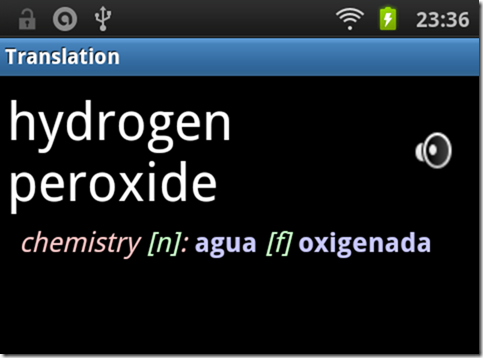
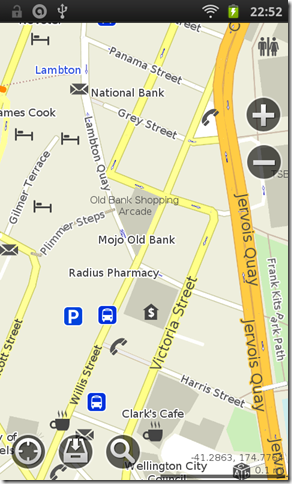
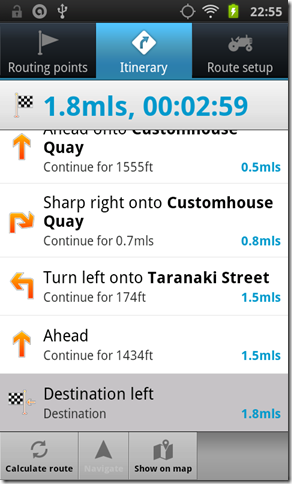
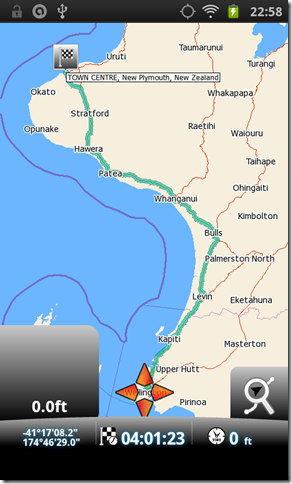

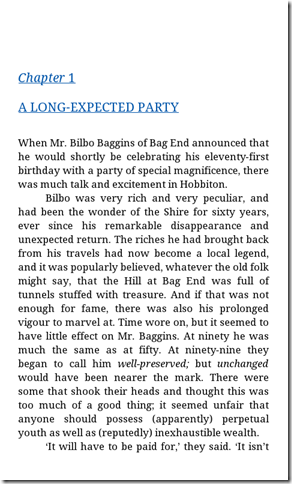
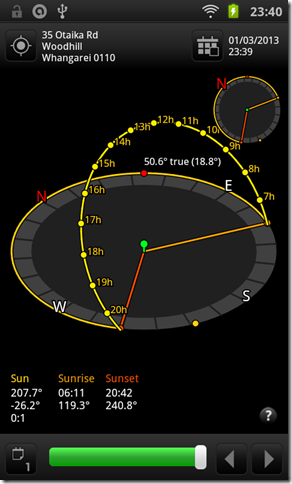
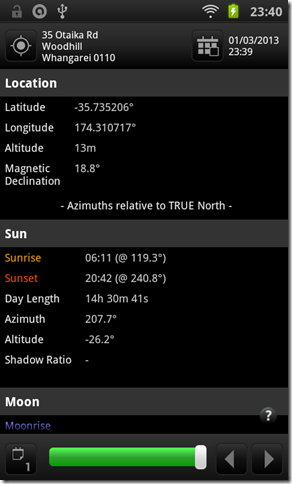
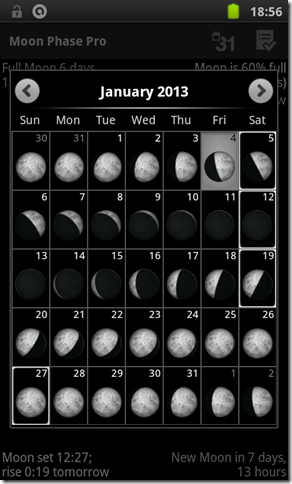
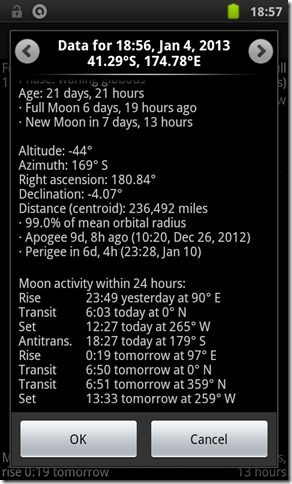

No comments:
Post a Comment